Making good ones is hard; I’m always hoping that my next one will be the masterpiece I’ve aimed for.
Here are a few pointers:
Hardware: You need quite a good video card, and a fair-sized hard disk.
I keep 60 GB open for movies as they gobble space.
Software 1: Get FRAPS at
http://www.fraps.com/
There is a freeware version to start you off. This simply records what you see on the screen.
Software 2: You need to get rid of the green banners in FS2004, so go to flightsim.com and get my file language.zip
It removes all the text displays so you get a clean video shot.
Software 3: You need to edit all that footage, and luckily WIN XP comes with Moviemaker which does a good basic edit.
You simply import the clips, trim them, add titles and transitions, perhaps add a bit of sound and voila!
There are various options for saving the final product – uploads to websites usually require low-resolution versions to keep the file size down.
In these forums you upload a video much as you would a still image. (See Trolly's "Uploading Images Guide" in the Screenshots forum).
Simply create an account at Photobucket.com and upload your video isung the"Video Upload" Tab. Paste the URL into your post on this forum, and you see streaming video. Pretty easy.
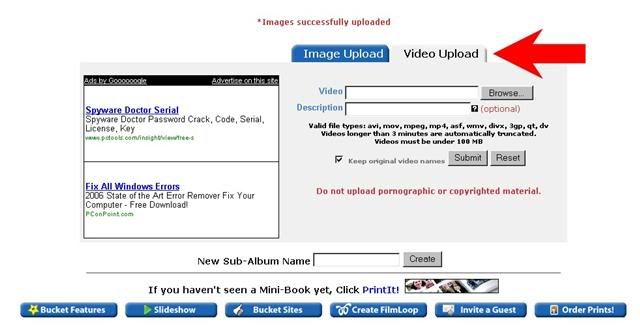
Sometimes the server chokes and you have to try a couple of times to upload or view videos (not too unreasonable considering the bandwidth they use)
Or- you can create a free account at youtube.com, upload your video there in the same way, and display it directly on the forums using the following code:
- Code: Select all
[video]http://www url goes here[/video]
There are more sophisticated editing suites if you get into this.
I use Ulead Video Studio now, which has some extra features. One of them is the ability to create DVD’s.
Seeing your FS masterpeice on wide projection screen in 5:1 sound is a whole new experience, believe me!
